Attention! What I learned from three days in bootcamp
In February I attended the Microsoft bootcamp for education, or to give it its full title – takes a deep breath – The Microsoft Professional Development and Training Bootcamp for Further and Higher Education. This event brought together a mix of learning technologists, IT professionals, administrators and academics all with an interest in learning more about the Microsoft tools used for education.

I’ve come away from this event with a laptop full of notes, a mind full of ideas and a genuine sense of excitement about the possibilities afforded by Microsoft’s suite of tools.
Now if your experience of using Microsoft apps typically means checking your emails in Outlook, and occasionally updating your PowerPoint slides, you may be surprised to hear that Microsoft’s educational tools have come a long way in the past few years. Just scroll through any educational technology blog or Twitter feed and you’ll see that Microsoft is gaining a lot of positive coverage of late. One example is the recent LTHE chat on the topic of Teams in education.
The bootcamp itself was a mix of presentations, demonstrations and workshops. I won’t go into the full details of what was covered at the three-day bootcamp, but instead highlight some of the key takeaways I’ve brought back with me to Durham.
Microsoft Teams
The focus of this event was very much based upon Microsoft Teams. If you’re hearing about Teams for the first time, I’d advise hopping over to Storyal to read their ‘What is Teams?’ guide.
We were enrolled into a Team at the start of the bootcamp and used this space to introduce ourselves – yes, this was largely in the form of animated gifs.

All of the interactive and collaborate parts of the day where we had to work on computers was done using Teams. This was not limited to the classroom either, we also had guest presenters remotely deliver workshops through Teams. For example, Esam Baboukhan from City of Westminster College delivered an interactive workshop where we all used Teams to build formative tests.
Microsoft Teams is only partially adopted at Durham University, but you can now create new Teams. CIS also have plans to support the University wide adoption of Teams and other Office 365 applications, as part of their Office 365 project.
Artificial Intelligence
We were treated to a fascinating showcase of Microsoft’s AI capabilities by Daniel Baker or “Azure Dan” as he’s better known. We saw how Microsoft AI can be used to monitor sentiment analysis in the works of Shakespeare and for a bit of fun, this was compared to Terminator 2. Dan also showed us how to build a question and answer bot in less than 5 minutes using Azure.
Dan is a lifelong diabetic and gave us a fascinating insight into how he uses data to self-monitor his blood sugar levels – which has in turn all led to him be able to stop all medication for his diabetes. You can read the whole story on his website under the project Internet of Me.
But Microsoft’s AI capabilities are not just showcased custom built, hobbyist projects – they’re evident in the Office tools we use today. Take PowerPoint for example – you can now have PowerPoint Designer suggest a theme for you based on the text you’ve entered on your slides. You can also use PowerPoint Coach to practice your presentation and receive feedback on your pacing, your use of filler words and even culturally sensitive terms. I can see this being useful for students practising their presentation skills.
In Excel you can now use an AI based feature called Ideas to help identify trends, patterns, and outliers in a data set in a matter of seconds. There is also Ideas in Word that can be used to help you make your text more concise, convert text into a gender-neutral form, and even calculate the time it would take to read the document.
The AI tools mentioned above for PowerPoint, Word and Excel are currently available in the web versions of these apps. Head over to Office.com if you would like to test them out. They’re not yet available in the desktop versions of Office at Durham University.
Accessibility
Microsoft were keen to show off the ways in which they’re making their products easy to use for anyone, regardless of ability. I’ve been particularly impressed using the Immersive Reader tool for enhancing the readability of text.
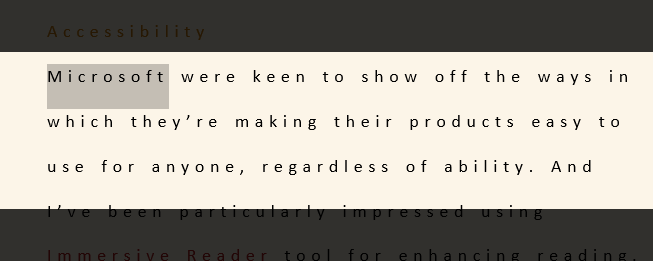
It was great to see presenters using live captions in PowerPoint and impressive watching as words are retrospectively corrected in real-time once Microsoft’s AI sees the full structure of the sentence. Furthermore I was pleased to hear that you can now use live captions in Teams meetings.
Another impressive example of inclusive practice is Code Jumper – a physical coding language designed for students with all ranges of visual impairments.
[embedyt] https://www.youtube.com/watch?v=wb59Pr7Bagg[/embedyt]
It’s clear to see that Microsoft are leading the way in terms of digital accessibility and this is of particular interest in Higher Education as we continue to develop our approaches to the 2018 EU Web Accessibility Directive.
Final thoughts
The bootcamp was an intense three days that showed me that Microsoft offers so much more than the standard desktop tools we’ve become accustomed to. Familiar tools like Word, PowerPoint and Excel have been revamped to make content authoring more accessible, secure and intelligent. These tools can also facilitate collaborative working by allowing multiple people to co-author documents in real time.
Then there’s Teams that offers seemingly endless possibilities for improving communication, collaboration and learning. As users of Microsoft products in education, there a lot to be positive about right now.
As a learning technologist I’m constantly looking for ways in which technology can be used to improve the way we work, the way we teach and the way we learn. I no longer see Microsoft Office as institutional software I’m told to use – but rather as a diverse suite of tools I genuinely want to use.
